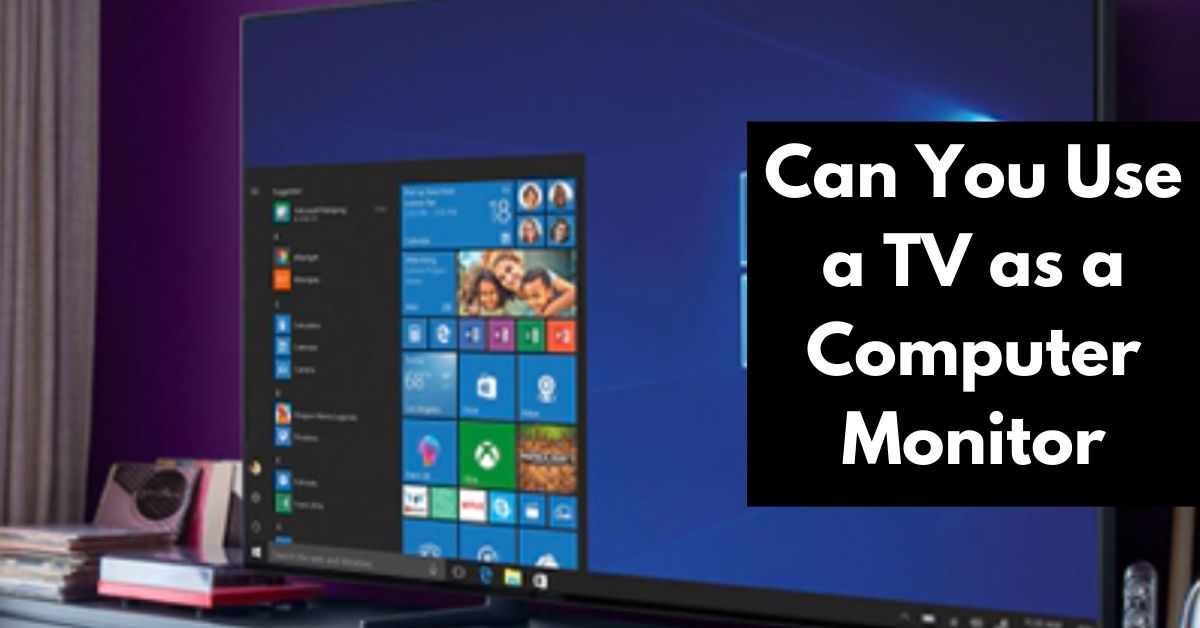In today’s digital world, computers and displays have become an integral part of our lives. While traditional computer monitors have been the go-to option for decades, many people wonder if they can use TV as a computer monitor. In this article, we’ll explore the topic of using a TV as a monitor in-depth.
Understanding the Differences Between TVs and Computer Monitors
Before deciding whether to use a TV as a computer monitor, it’s important to understand the differences between the two.
Display Resolution
Pixels on a screen are considered to be the display resolution. Generally, computer monitors have a higher resolution than TVs. For example, a 1080p TV has a resolution of 1920×1080, while a 1080p computer monitor may have a resolution of 2560×1440.
Refresh Rates
The refresh rate is the number of times per second the screen refreshes the image. Computer monitors typically have higher refresh rates than TVs, which is important for smooth motion during fast-paced gaming or video playback.
Input Lag
Input lag is the time it takes for the screen to update after receiving a signal. TVs typically have higher input lag than computer monitors, which can result in a delay between input and display.
Aspect Ratios
Aspect ratio refers to the proportion of the width to height of the screen. Most TVs have an aspect ratio of 16:9, while computer monitors can vary in aspect ratio. Some computer monitors have an ultrawide aspect ratio of 21:9, which can be beneficial for multitasking.
Color Accuracy
Color accuracy refers to how well the display reproduces colors. Computer monitors usually have better color accuracy than TVs, which is important for tasks such as photo and video editing.
Viewing Distance
TVs are designed to be viewed from a distance, while computer monitors are designed for close-up viewing. Using a TV as a computer monitor may require sitting farther away from the screen, which can cause eyestrain or make it difficult to read text.
Advantages and Disadvantages of Using a TV as a Computer Monitor
Using a TV as computer monitor has its advantages and disadvantages. Let’s take a look at them.
Advantages of Using a TV as a Computer Monitor
- Larger Screen Size: TVs are available in much larger screen sizes than computer monitors, which can be beneficial for tasks such as gaming or media consumption.
- Multitasking: The larger screen size can also enable multitasking, as users can have multiple windows or applications open simultaneously.
- Cost-effective: If you already own a TV, using it as a computer monitor can save you money.
- Audio: Many TVs have built-in speakers, which can eliminate the need for separate speakers.
Disadvantages of Using a TV as a Computer Monitor
- Input Lag: As mentioned earlier, TVs typically have higher input lag than computer monitors, which can result in a delay between input and display.
- Lower Resolution: TVs usually have lower resolutions than computer monitors, which can result in a less sharp and detailed image.
- Viewing Distance: As also mentioned earlier, using a TV as a computer monitor may require sitting farther away from the screen, which can cause eyestrain or make it difficult to read text.
- Ergonomics: TVs are not designed for close-up viewing and may not have adjustable stands or mounts for optimal ergonomics.
You may also like – What to do with a broken TV
How to Connect a TV to a Computer

Connecting a TV to a computer is a relatively straightforward process. Here are the steps to follow:
Different Types of Cables and Connectors
Before connecting your TV to your computer, you’ll need to determine the type of cable or connector you’ll need. Some common options include:
- HDMI: This is the most common and easiest way to connect a TV to a computer. Most modern TVs and computers have an HDMI port.
- VGA: This is an older type of connector that can still be found on some older computers and TVs.
- DVI: This is another older type of connector that can be found on some older computers and TVs.
- DisplayPort: This is a newer type of connector that can be found on some newer computers and TVs.
Setting up the Display on Your Computer
Once you’ve determined the type of cable or connector you’ll need, connect one end to your TV and the other end to your computer. Then, turn on your TV and set it to the correct input.
Next, on your computer, open the display settings. Windows users can right-click the desktop and select “Display Settings.” Mac users can follow the same procedure by going into “System Preferences” and selecting “Displays.”
Configuring the Display Settings on Your TV
In the display settings, you should see options to configure the display settings on your TV. You can choose to duplicate your computer screen on the TV or extend your display so that your TV becomes a second monitor.
Make sure to select the correct resolution and refresh rate for your TV, and adjust any other settings as needed. Once you’ve made your changes, click “Apply” or “OK” to save them.
With these steps completed, you should now be able to use your TV as a computer monitor.
Common Problems and Troubleshooting

When using a TV as a computer monitor, you may encounter some common problems. Here are some tips for troubleshooting these issues:
Black Screen
If you’re experiencing a black screen, try the following:
- Make sure that your TV is set to the correct input.
- Check that your cables are properly connected.
- Adjust your display settings on your computer.
No Sound
If you’re not getting any sound, try the following:
- Make sure that the volume on your TV and computer is turned up.
- Check that your cables are properly connected.
- Try a different audio output, such as external speakers or headphones.
Display Issues
If you’re experiencing display issues, try the following:
- Make sure that your TV is set to the correct resolution and refresh rate.
- Adjust your display settings on your computer.
- Try a different cable or connector.
Input Lag
If you’re experiencing input lag, try the following:
- Enable game mode or PC mode on your TV, if available.
- Lower the resolution and refresh rate on your TV.
- Adjust the display settings on your computer.
Power Problems
If you’re having power problems, try the following:
- Make sure that your TV and computer are both plugged in and turned on.
- Check that your cables are properly connected.
- Try a different outlet or power source.
If none of these troubleshooting tips solve your issue, it may be worth seeking further assistance from a professional or contacting the manufacturer for support.
Also, read- How to wall mount a tv
Conclusion
In this article, we explored the topic of using TV as monitor. We discussed the differences between TVs and computer monitors, the advantages and disadvantages of using a TV as a computer monitor, and how to connect a TV to a computer. We also covered common problems and troubleshooting tips.
Using a TV as a computer monitor can be a great option for those looking to save money or maximize their screen real estate. However, it’s important to consider the differences between TVs and computer monitors, such as display resolution, refresh rates, input lag, and color accuracy, before making a decision.
Ultimately, whether or not you should use tv as monitor depends on your personal preferences and needs. If you value high resolution and color accuracy for tasks such as photo or video editing, a computer monitor may be a better option. But if you’re looking for a larger screen and don’t mind sacrificing some display quality, a TV could be a viable choice.
FAQs
1. Can I use a TV as a gaming monitor?
Yes, you can use a TV as a gaming monitor. However, it’s important to consider factors such as input lag and refresh rate when choosing a TV for gaming. Look for a TV with a low input lag and a high refresh rate (at least 60Hz) to ensure a smooth and responsive gaming experience.
2. What is the best resolution for a TV to be used as a computer monitor?
The best resolution for a TV to be used as a computer monitor depends on your personal preferences and needs. Generally, a resolution of 1080p (1920×1080) or higher is recommended for a good viewing experience. However, if you’re using your TV for productivity tasks such as photo or video editing, a higher resolution such as 4K (3840×2160) may be more suitable.
3. What are the best settings for a TV used as a computer monitor?
The best settings for a TV used as a computer monitor will vary depending on your specific TV model and personal preferences. However, some general tips include:
- Set your TV to the correct resolution and refresh rate for your computer.
- Enable game mode or PC mode on your TV, if available.
- Adjust the sharpness and color settings to your liking.
- Turn off any post-processing effects such as motion smoothing or noise reduction, as these can negatively impact image quality.