Picture it: you’re settling in for a movie night with your friends, popcorn in hand. The credits start to roll and you lean back in anticipation, only to be met with an error saying Cinema HD not working. It’s the most frustrating feeling – especially when you know the app is capable of so much more. It can ruin your movie night – but fortunately, we have a quick and easy fix. Here, we’ll show you the reasons for the Cinema HD errors and their fixes. Let’s begin.
Reasons for Cinema HD Not Working
Before we proceed to fix the Cinema not working issue, users must know the reasons behind its occurrence. This will help to take precautions steps and avoid facing errors in the future.
- Slow or inactive internet connection
- Limited server bandwidth
- Low storage or RAM
- Outdated Cinema HD
- In case the content is restricted in your area.
7 Best Methods to Fix Cinema HD Not Working Error
We recommend you perform the following methods in a sequential manner to resolve the Cinema not working error quickly.
1. Update Cinema HD to the Latest Version
No matter what device you’re using on Cinema HD, it is crucial that you use its updated version. New updates often come with added features and bug fixes that resolve Cinema HD not working error. In case of using FireStick, you’ll need to comply with the below instructions:
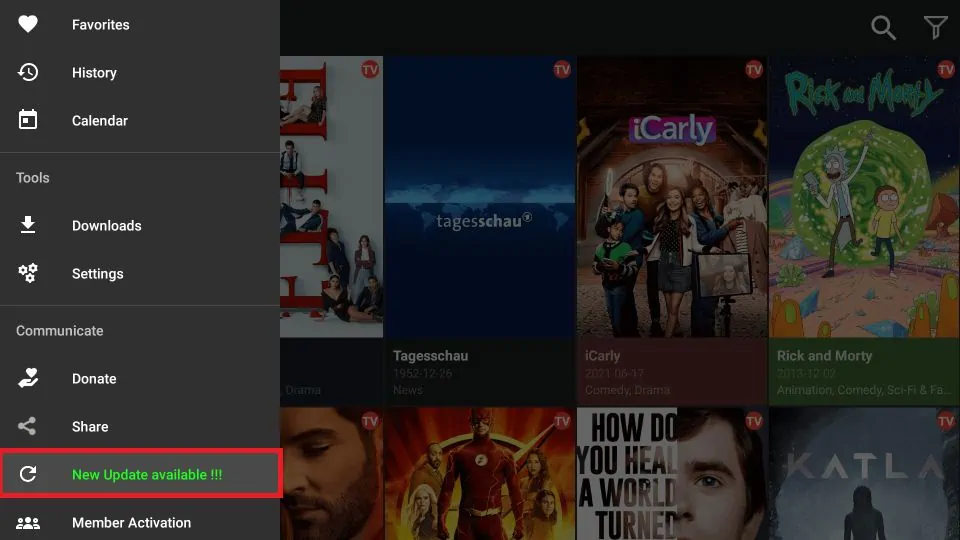
- Press the home button of your FIreTV and visit Settings
- Then, choose My Fire TV and navigate to the Developer Options
- Look for apps from Unknown Sources and choose to turn it ON
- Now, click on Install Unknown Applications and select the Downloader app to toggle it ON
- Once done, launch Cinema HD and visit the Menu option
- Also, scroll down to reach New Updates Available
- Lastly, select Install to update the latest Cinema HD.
2. Check Your Internet
Most of the time an inactive or slow internet causes the Cinema HD not working issue. It is advisable that you confirm the internet speed by visiting any speed test website and confirm the following requirements.
- For Standard Definition Content: Minimum 2 Mbps Speed
- For High Definition Content: Minimum 5 Mbps Speed
- UHD/4K Content: At least 20 Mbps Speed
Note: In case the speed is good, reboot your router and then try to run the Cinema HD.
3. Clear Cache and Data
When you stream cinema for a long time, the images known as thumbnails and additional data may build up resulting in slow or cinema box HD not working issue. Hence, you must clear the cache and data of your Cinema HD apk to fix the issue. Here’s how:
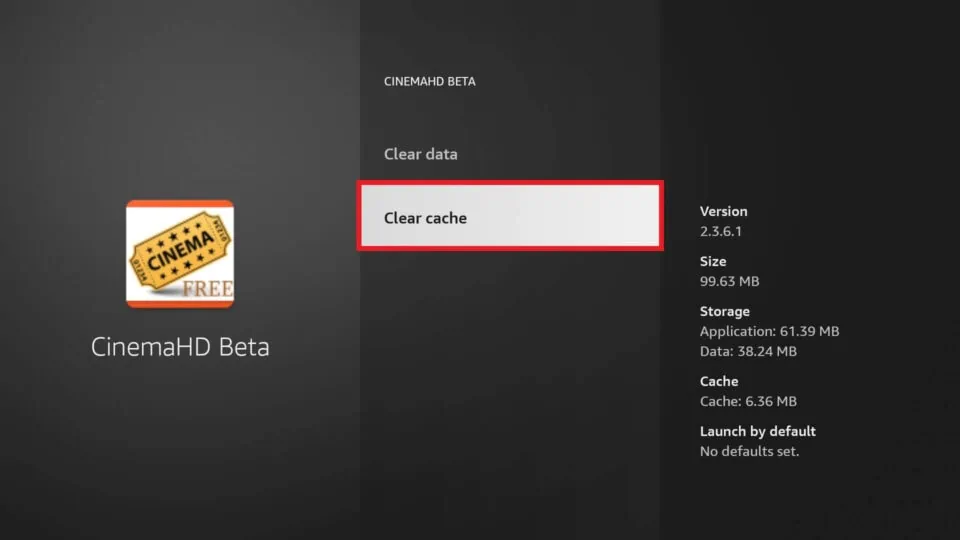
- Hold firmly the home button of your FireTV remote to visit the Settings.
- Navigate to Applications and click Installed Programs.
- Finally, select Cinema HD and click on Clear Cache/Data.
4. Use a VPN
Whether you’re trying to access your favorite streaming service while traveling abroad or simply want to watch a show that isn’t available in your country, you’ll likely encounter some form of geo-blocking. Fortunately, there’s an easy way to bypass these restrictions: using a VPN.
A VPN, or virtual private network, encrypts your internet traffic and routes it through a server in a location of your choice. This also allows you to bypass geo-restrictions and fix the Cinema HD not working issue. In addition, a VPN can also improve your online security and privacy by hiding your real IP address and encrypting your data.
5. Disable Your AdBlocker
AdBlocker prevents ads from appearing on apps or websites. While this may stop some annoying pop-ups, it can also prevent crucial j script from running. If you’re using Cinema HD to watch movies, your AdBlocker may be preventing the player from loading. To fix this, you’ll need to disable your AdBlocker or whitelist the site. Once you’ve done this, you should be able to watch movies without any issues.
6. Turn Off Show Hybrid Only
If you have enabled the show hybrid links only option, the app performance is bound to suffer. It causes a blank screen to appear and users face the Cinema HD v2 not working issue on their device. Follow the steps below to deactivate it and fix the Cinema HD issue.
- Visit the Menu and click on Settings
- Then, select your Account and scroll down to the General tab
- Lastly, confirm if the show hybrid is disabled or else click Deactivate.
7. Disable Autoplay on Cinema HD
Activating the Autoplay feature allows the device to choose a link automatically and then play the content. It may interrupt the Cinema HD process and show you an error. You must follow these steps:
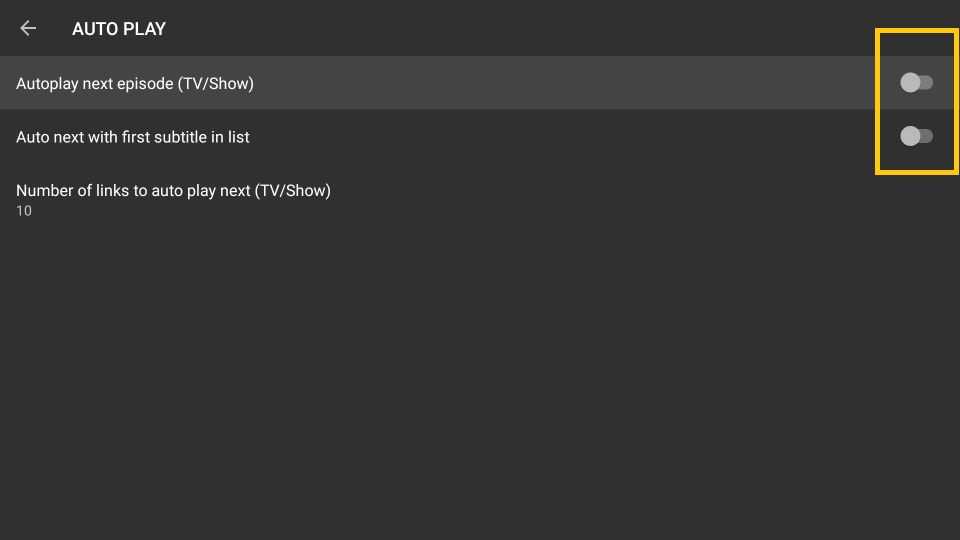
- To begin with, launch Cinema HD and click on Menu
- Then, visit the Settings and hit Autoplay
- Now, disable the first two choices
- Autoplay Next TV/Show Episode
- Autoplay Next with Subtitle
- Finally, start streaming your favorite content and the Cinema HD should be working now.
Cinema HD Alternatives You Should Try
In case you want to explore some alternatives to Cinema HD that offers the same level of excitement and plenty of streamable content, check the list below:
- FilmPlus APK is one of the best apps for streaming movies. It offers a huge library of movies and TV shows, Plus it is constantly updated with new content.
- Nova TV is another great option for movie lovers. The app has a user-friendly interface, and it offers a wide variety of movies and TV shows.
- BeeTV is an excellent choice for streamers who are looking for quality HD content. The app has a large selection of movies and TV shows, and it provides fast and reliable streaming.
- Cuco TV is perfect for those who want to watch movies in Spanish. The app offers a wide variety of Spanish-language movies and TV shows, and it is available for free on all Android devices.
- CyberFlix TV is an excellent option for those who want to watch movies of HD quality. The app has a large selection of HD movies and TV shows. Plus, it provides fast and reliable streaming.
- TVMob is an excellent choice for those who want to watch live TV on their Android device. The app offers a wide variety of live channels, and it is available for free on all Android devices.
So, if Cinema HD isn’t working for you, don’t give up! Try some of the methods we suggested and see if they help. The methods are tested by our experts and proven to fix the Cinema HD not working error effectively. If not, you can always check the alternatives mentioned here.
Frequently Asked Questions (FAQs)
Q1. What causes Cinema HD v2 not working error?
Cinema HD v2 users have reported that the app is not working for them. There are a few possible reasons for this.
- Low RAM or storage
- Unreliable Internet Connection
- Maintenance of the app
- Outdated Cinema HD.
Q2. Is Cinema HD legal?
As the popularity of streaming services has grown, so too has the demand for high-quality content. Cinema HD is one of the many apps that allow users to watch movies and TV shows in HD without having to pay for a subscription. However, the legality of such apps is often called into question.
While there are some risks associated with using them, Cinema HD is generally considered to be a legal app. The fact that it is free to use and does not require a login or subscription makes it less likely to be in violation of copyright law. Furthermore, the developers of the app have taken steps to ensure that all of the content available on the app is legally obtained.
As long as users stick to watching only movies and TV shows that they already have permission to view, they should be able to use Cinema HD without any legal consequences.
Q3. Does Cinema HD require VPN?
To use Cinema HD, you do not need a VPN. However, there are some benefits to using a VPN with this app. A VPN can help to protect your privacy by encrypting your data and hiding your IP address.
This can be helpful if you want to keep your activity private, or if you want to access geo-restricted content. In addition, a VPN can improve the speed and reliability of your connection. If you live in an area with restrictive internet policies, or if you often experience cinema HD not working issue, using a VPN can make streaming a much smoother experience.

